Быстрый старт
Вот быстрый путь без выбора для установки Immich и его тестирования. После того как вы попробуете, вы можете воспользоваться одним из множества других способов установки и использования.
Требования
- Система с минимум 4 ГБ оперативной памяти и 2 ядрами процессора.
- Docker
Для более подробного списка требований см. страницу требований.
Настройка сервера
Step 1 - Download the required files
Create a directory of your choice (e.g. ./immich-app) to hold the docker-compose.yml and .env files.
mkdir ./immich-app
cd ./immich-app
Download docker-compose.yml and example.env by running the following commands:
wget -O docker-compose.yml https://github.com/immich-app/immich/releases/latest/download/docker-compose.yml
wget -O .env https://github.com/immich-app/immich/releases/latest/download/example.env
You can alternatively download these two files from your browser and move them to the directory that you created, in which case ensure that you rename example.env to .env.
Step 2 - Populate the .env file with custom values
# You can find documentation for all the supported env variables at https://immich.app/docs/install/environment-variables
# The location where your uploaded files are stored
UPLOAD_LOCATION=./library
# The location where your database files are stored. Network shares are not supported for the database
DB_DATA_LOCATION=./postgres
# To set a timezone, uncomment the next line and change Etc/UTC to a TZ identifier from this list: https://en.wikipedia.org/wiki/List_of_tz_database_time_zones#List
# TZ=Etc/UTC
# The Immich version to use. You can pin this to a specific version like "v1.71.0"
IMMICH_VERSION=release
# Connection secret for postgres. You should change it to a random password
# Please use only the characters `A-Za-z0-9`, without special characters or spaces
DB_PASSWORD=postgres
# The values below this line do not need to be changed
###################################################################################
DB_USERNAME=postgres
DB_DATABASE_NAME=immich
- Populate
UPLOAD_LOCATIONwith your preferred location for storing backup assets. It should be a new directory on the server with enough free space. - Consider changing
DB_PASSWORDto a custom value. Postgres is not publicly exposed, so this password is only used for local authentication. To avoid issues with Docker parsing this value, it is best to use only the charactersA-Za-z0-9.pwgenis a handy utility for this. - Set your timezone by uncommenting the
TZ=line. - Populate custom database information if necessary.
Step 3 - Start the containers
From the directory you created in Step 1 (which should now contain your customized docker-compose.yml and .env files), run the following command to start Immich as a background service:
docker compose up -d
Попробуйте веб-приложение
The first user to register will be the admin user. The admin user will be able to add other users to the application.
To register for the admin user, access the web application at http://<machine-ip-address>:2283 and click on the Getting Started button.
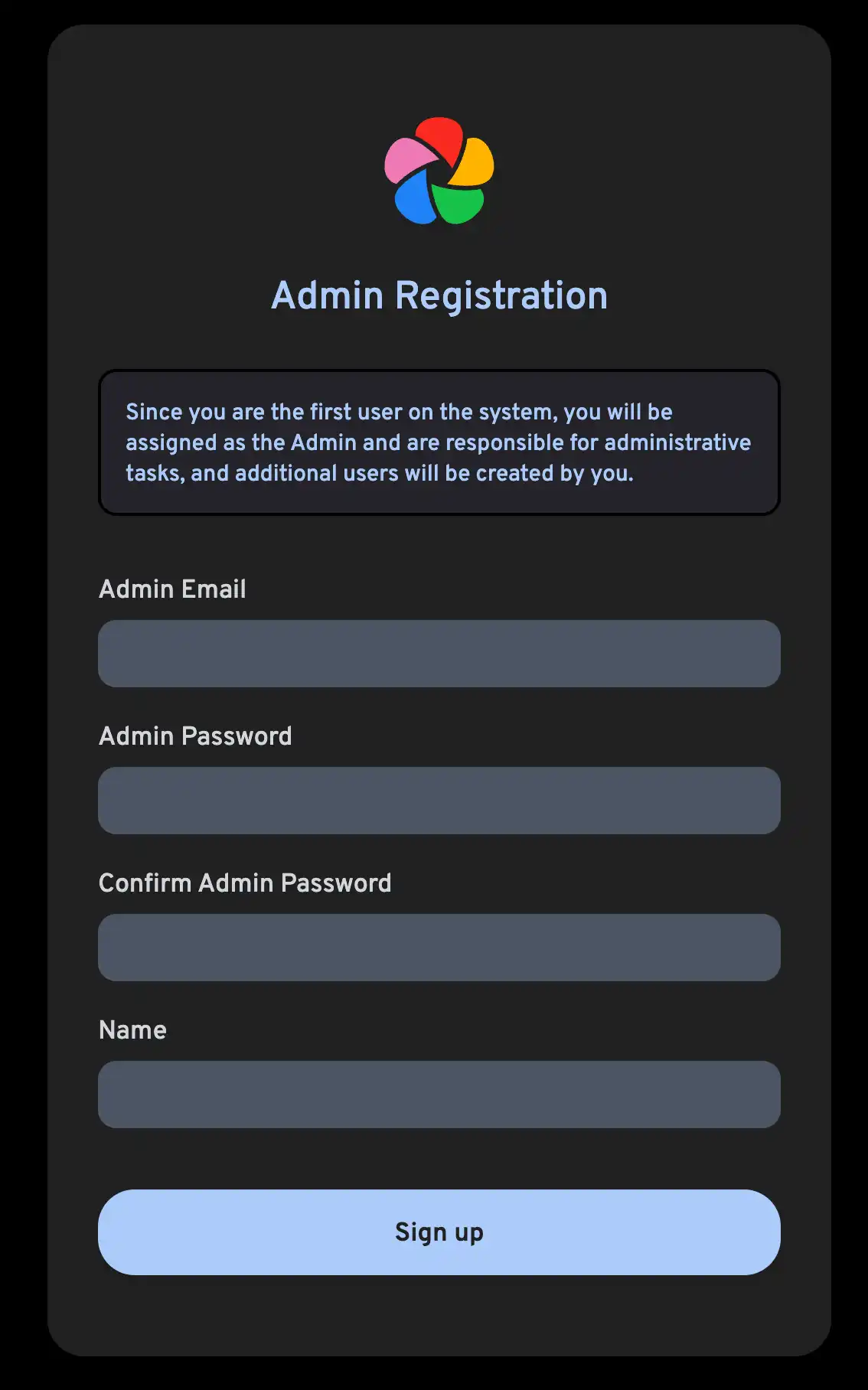
Follow the prompts to register as the admin user and log in to the application.
Попробуйте загрузить изображение через ваш браузер.
Попробуйте мобильное приложение
Скачайте мобильное приложение
The mobile app can be downloaded from the following places:
Войдите в мобильное приложение
Login to the mobile app with the server endpoint URL at http://<machine-ip-address>:2283
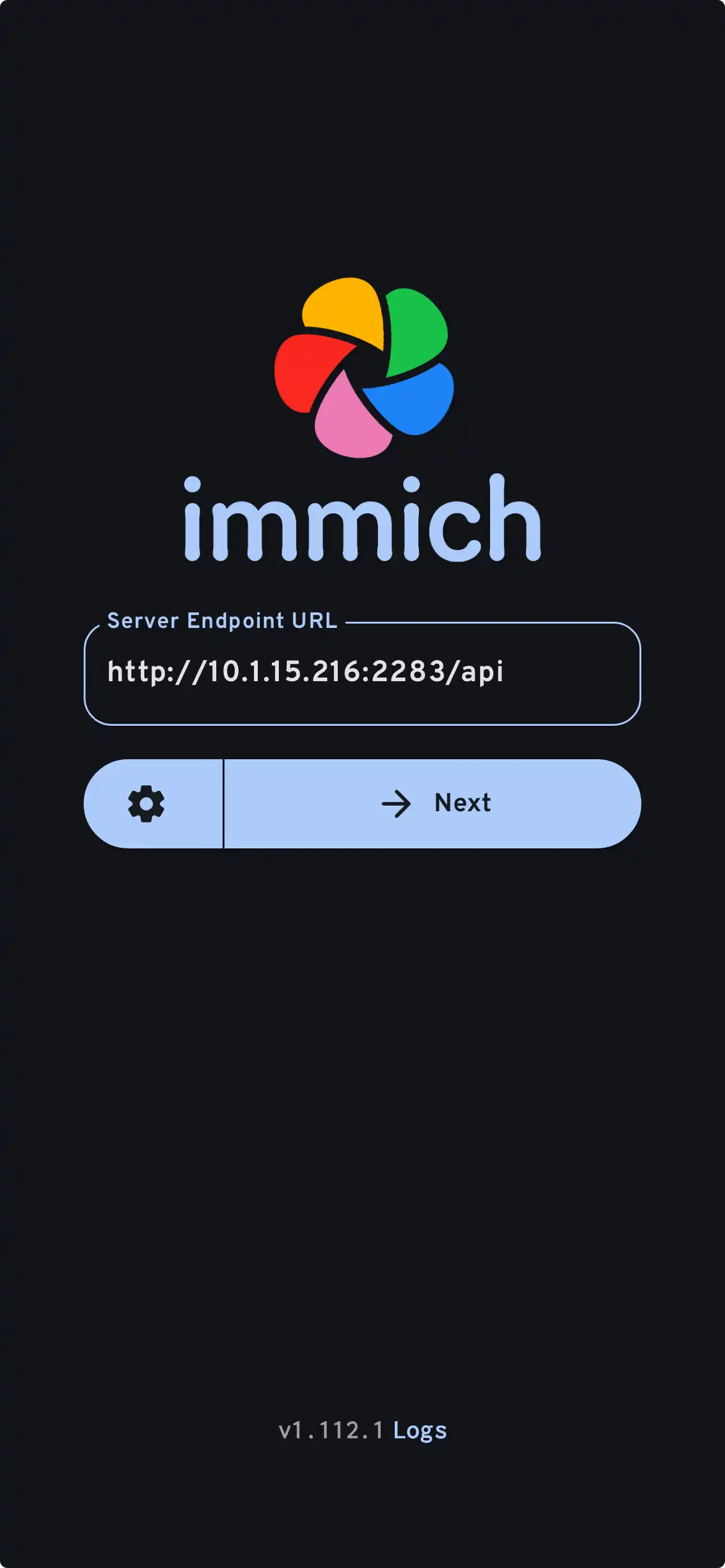
В мобильном приложении вы должны увидеть фото, которое загрузили через веб-интерфейс.
Перенос фотографий с мобильного устройства
- Navigate to the backup screen by clicking on the cloud icon in the top right corner of the screen.
- You can select which album(s) you want to back up to the Immich server from the backup screen.
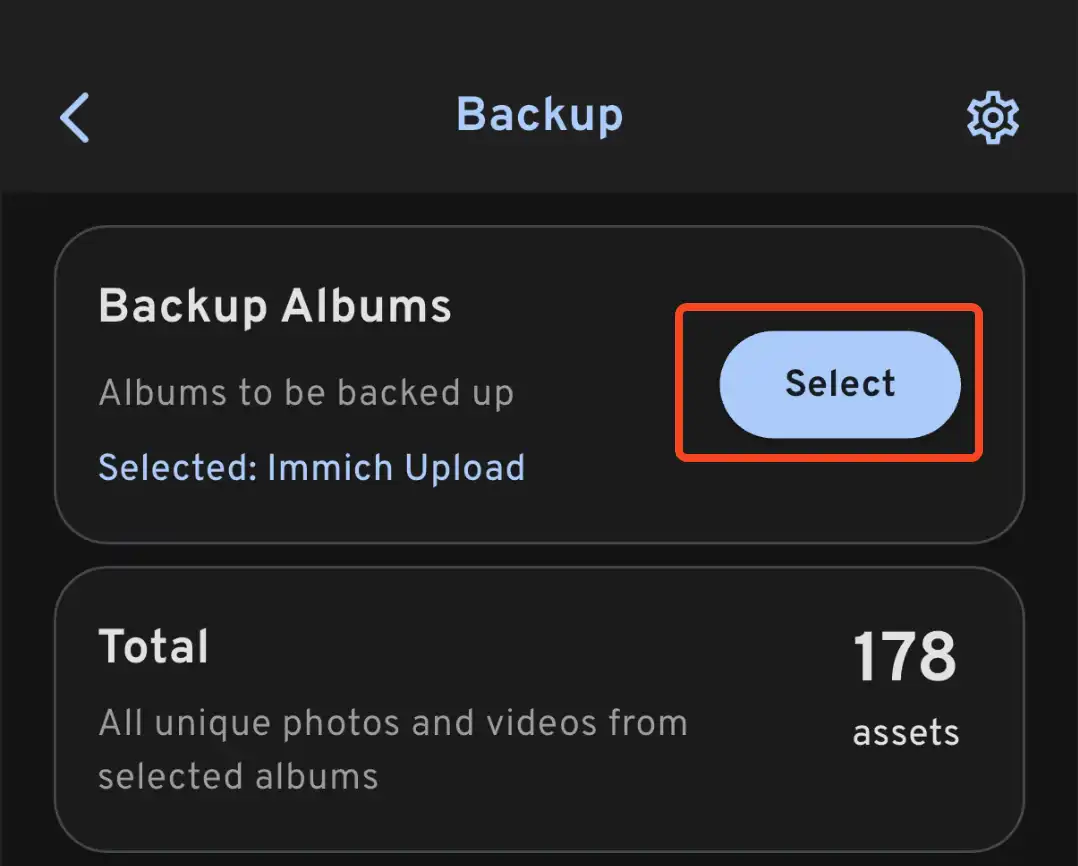
- Scroll down to the bottom and press "Start Backup" to start the backup process. This will upload all the assets in the selected albums.
Время резервного копирования зависит от количества фотографий на вашем устройстве. Большие загрузки могут занять достаточно много времени. Чтобы быстро начать, вы можете сначала выборочно загрузить несколько фотографий, следуя этому руководству.
Вы можете выбрать вкладку Задания, чтобы увидеть процесс обработки ваших фотографий Immich.
Просмотр процесса резервного копирования и восстановления базы данных
Immich имеет встроенные резервные копии базы данных. Вы можете ознакомиться с резервным копированием базы данных для получения дополнительной информации.
База данных содержит только метаданные и информацию о пользователях. Вам необходимо настроить ручное резервное копирование изображений и видео, сохраненных в UPLOAD_LOCATION.
Что делать дальше?
Вы можете решить установить сервер другим способом; категория «Установка» в меню слева предлагает множество вариантов.
Вы можете решить добавить оставшиеся фотографии из Google Photo, даже те, которые не находятся на вашем мобильном устройстве, через Google Takeout. Для этого можно использовать immich-go.
Вы можете загрузить фотографии из вашего собственного архива.
Вы можете интегрировать существующий архив фотографий с внешней библиотекой; для этого есть руководство.
Вы можете настроить автоматическое резервное копирование фотографий с вашего мобильного устройства на сервер.