빠른 시작
여기 Immich를 설치하고 시험 운전해볼 수 있는 빠르고 간단한 방법이 있습니다. 한 번 시도해보신 후, 다양한 다른 설치 및 사용 방법을 선택할 수 있습니다.
요구 사항
- 최소 4GB의 RAM과 2개의 CPU 코어가 있는 시스템.
- Docker
더 자세한 요구 사항 목록은 요구 사항 페이지를 참조하십시오.
서버 설정
Step 1 - Download the required files
Create a directory of your choice (e.g. ./immich-app) to hold the docker-compose.yml and .env files.
mkdir ./immich-app
cd ./immich-app
Download docker-compose.yml and example.env by running the following commands:
wget -O docker-compose.yml https://github.com/immich-app/immich/releases/latest/download/docker-compose.yml
wget -O .env https://github.com/immich-app/immich/releases/latest/download/example.env
You can alternatively download these two files from your browser and move them to the directory that you created, in which case ensure that you rename example.env to .env.
Step 2 - Populate the .env file with custom values
# You can find documentation for all the supported env variables at https://immich.app/docs/install/environment-variables
# The location where your uploaded files are stored
UPLOAD_LOCATION=./library
# The location where your database files are stored. Network shares are not supported for the database
DB_DATA_LOCATION=./postgres
# To set a timezone, uncomment the next line and change Etc/UTC to a TZ identifier from this list: https://en.wikipedia.org/wiki/List_of_tz_database_time_zones#List
# TZ=Etc/UTC
# The Immich version to use. You can pin this to a specific version like "v1.71.0"
IMMICH_VERSION=release
# Connection secret for postgres. You should change it to a random password
# Please use only the characters `A-Za-z0-9`, without special characters or spaces
DB_PASSWORD=postgres
# The values below this line do not need to be changed
###################################################################################
DB_USERNAME=postgres
DB_DATABASE_NAME=immich
- Populate
UPLOAD_LOCATIONwith your preferred location for storing backup assets. It should be a new directory on the server with enough free space. - Consider changing
DB_PASSWORDto a custom value. Postgres is not publicly exposed, so this password is only used for local authentication. To avoid issues with Docker parsing this value, it is best to use only the charactersA-Za-z0-9.pwgenis a handy utility for this. - Set your timezone by uncommenting the
TZ=line. - Populate custom database information if necessary.
Step 3 - Start the containers
From the directory you created in Step 1 (which should now contain your customized docker-compose.yml and .env files), run the following command to start Immich as a background service:
docker compose up -d
웹 앱 사용해 보기
The first user to register will be the admin user. The admin user will be able to add other users to the application.
To register for the admin user, access the web application at http://<machine-ip-address>:2283 and click on the Getting Started button.
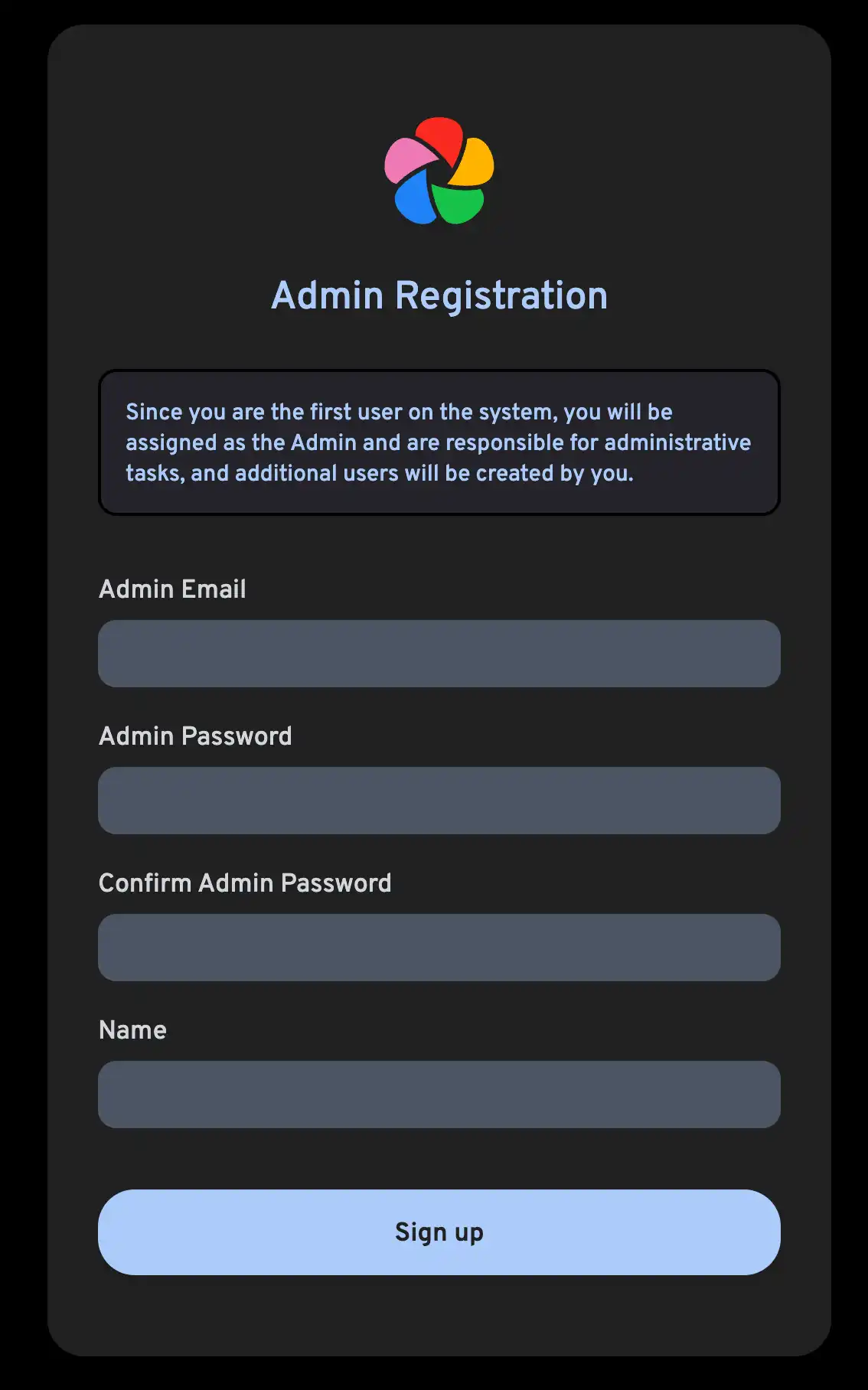
Follow the prompts to register as the admin user and log in to the application.
브라우저에서 사진을 업로드해보세요.
모바일 앱 사용해 보기
모바일 앱 다운로드
The mobile app can be downloaded from the following places:
모바일 앱에 로그인
Login to the mobile app with the server endpoint URL at http://<machine-ip-address>:2283
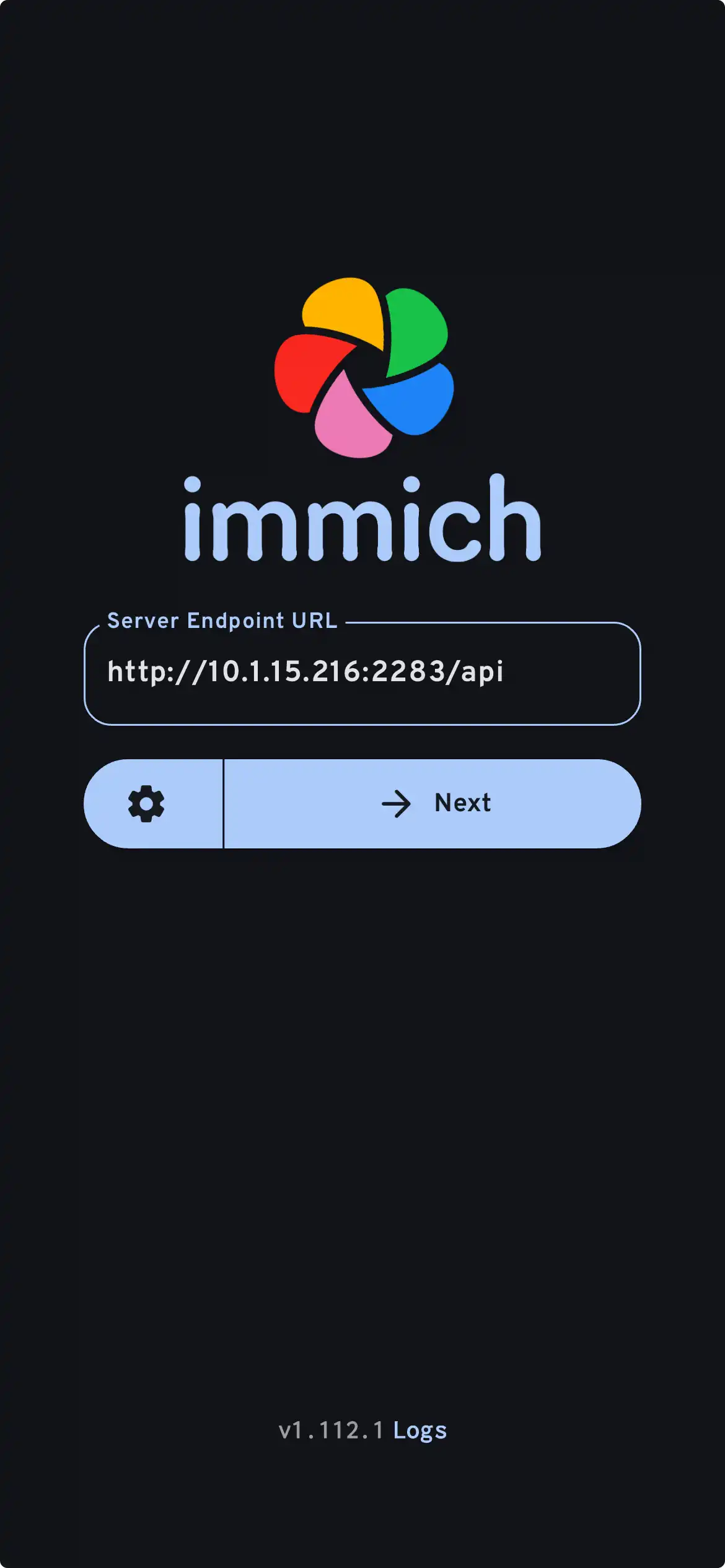
모바일 앱에서 웹 UI를 통해 업로드한 사진을 확인할 수 있습니다.
모바일 기기에서 사진 전송
- Navigate to the backup screen by clicking on the cloud icon in the top right corner of the screen.
- You can select which album(s) you want to back up to the Immich server from the backup screen.

- Scroll down to the bottom and press "Start Backup" to start the backup process. This will upload all the assets in the selected albums.
백업 시간은 모바일 기기에 존재하는 사진의 수에 따라 달라집니다. 큰 용량의 업로드는 시간이 오래 걸릴 수 있습니다. 빠르게 시작하려면, 이 가이드를 따라 선택적으로 몇 장의 사진만 먼저 업로드할 수 있습니다.
작업 탭을 선택하여 Immich가 사진을 처리하는 과정을 확인할 수 있습니다.
데이터베이스 백업 및 복원 과정 검토
Immich에는 내장된 데이터베이스 백업 기능이 포함되어 있습니다. 자세한 내용은 데이터베이스 백업을 참조하십시오.
데이터베이스는 메타데이터와 사용자 정보만 포함합니다. UPLOAD_LOCATION에 저장된 이미지와 동영상의 수동 백업을 반드시 설정해야 합니다.
여기까지 완료한 후 어떻게 할까요?
서버를 다른 방법으로 설치하고 싶으실 수 있습니다. 왼쪽 메뉴��의 설치 카테고리가 여러 옵션을 제공합니다.
Google Photos에서 모바일 기기에 없는 사진들까지 Google Takeout을 통해 추가하고 싶으실 수도 있습니다. 이를 위해 immich-go를 사용할 수 있습니다.
명령줄 인터페이스를 사용하여 사진을 업로드할 수도 있습니다.
외부 라이브러리에서 기존 사진 보관함을 통합할 수도 있으며, 이를 위한 가이드가 준비되어 있습니다.
모바일 기기가 서버에 자동으로 사진을 백업하도록 설정하고 싶으실 수도 있습니다.