快速開始
這裡提供了一條快速且無需選擇的路徑來安裝 Immich 並進行測試。 試用過後,您可以選擇多種其他方式 來安裝並使用它。
要求
- 系統至少需要 4GB RAM 和 2 個 CPU 核心。
- Docker
有關更詳細的要求清單,請參閱 要求頁面。
設置伺服器
Step 1 - Download the required files
Create a directory of your choice (e.g. ./immich-app) to hold the docker-compose.yml and .env files.
mkdir ./immich-app
cd ./immich-app
Download docker-compose.yml and example.env by running the following commands:
wget -O docker-compose.yml https://github.com/immich-app/immich/releases/latest/download/docker-compose.yml
wget -O .env https://github.com/immich-app/immich/releases/latest/download/example.env
You can alternatively download these two files from your browser and move them to the directory that you created, in which case ensure that you rename example.env to .env.
Step 2 - Populate the .env file with custom values
# You can find documentation for all the supported env variables at https://immich.app/docs/install/environment-variables
# The location where your uploaded files are stored
UPLOAD_LOCATION=./library
# The location where your database files are stored. Network shares are not supported for the database
DB_DATA_LOCATION=./postgres
# To set a timezone, uncomment the next line and change Etc/UTC to a TZ identifier from this list: https://en.wikipedia.org/wiki/List_of_tz_database_time_zones#List
# TZ=Etc/UTC
# The Immich version to use. You can pin this to a specific version like "v1.71.0"
IMMICH_VERSION=release
# Connection secret for postgres. You should change it to a random password
# Please use only the characters `A-Za-z0-9`, without special characters or spaces
DB_PASSWORD=postgres
# The values below this line do not need to be changed
###################################################################################
DB_USERNAME=postgres
DB_DATABASE_NAME=immich
- Populate
UPLOAD_LOCATIONwith your preferred location for storing backup assets. It should be a new directory on the server with enough free space. - Consider changing
DB_PASSWORDto a custom value. Postgres is not publicly exposed, so this password is only used for local authentication. To avoid issues with Docker parsing this value, it is best to use only the charactersA-Za-z0-9.pwgenis a handy utility for this. - Set your timezone by uncommenting the
TZ=line. - Populate custom database information if necessary.
Step 3 - Start the containers
From the directory you created in Step 1 (which should now contain your customized docker-compose.yml and .env files), run the following command to start Immich as a background service:
docker compose up -d
試用網頁應用程式
The first user to register will be the admin user. The admin user will be able to add other users to the application.
To register for the admin user, access the web application at http://<machine-ip-address>:2283 and click on the Getting Started button.
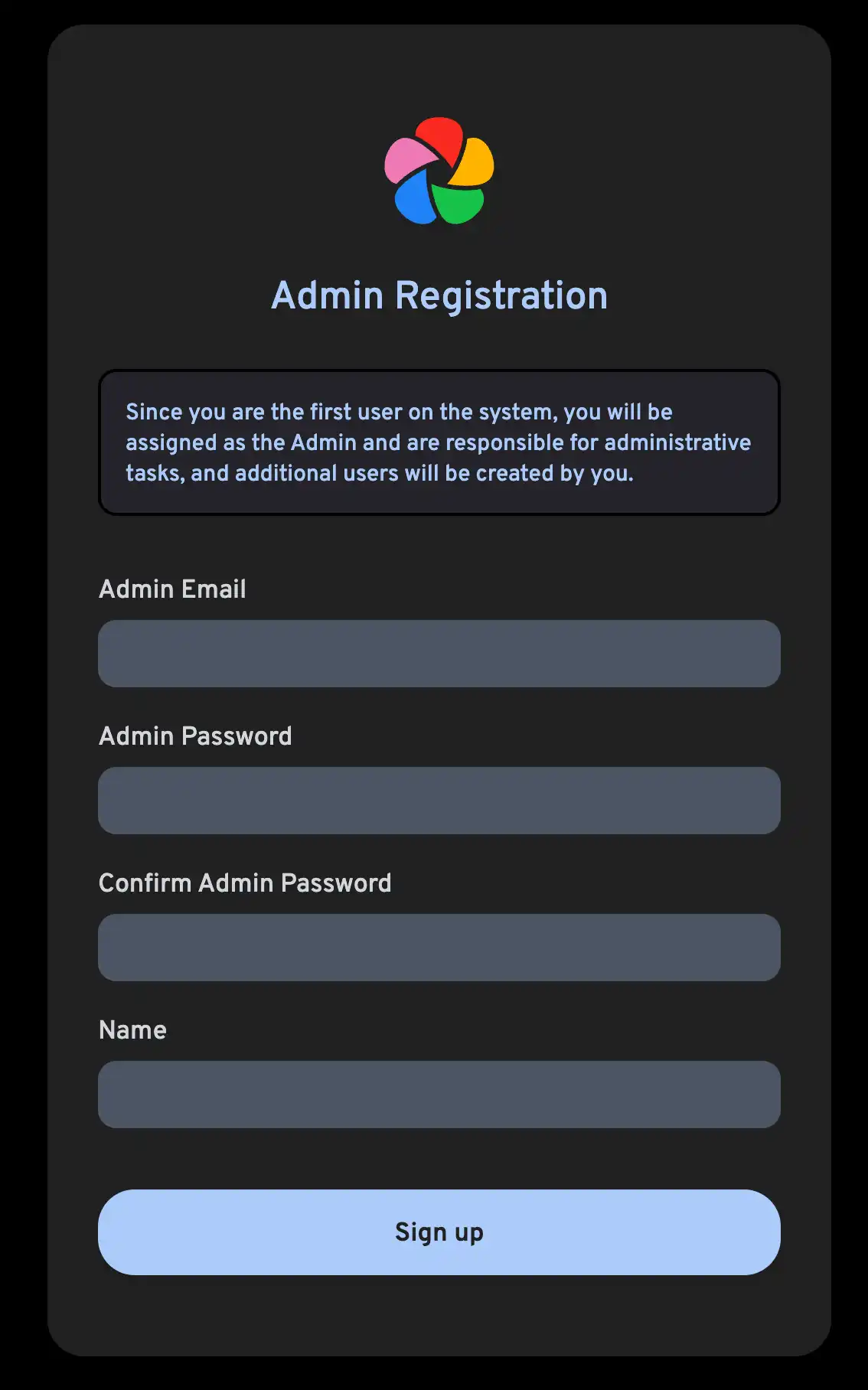
Follow the prompts to register as the admin user and log in to the application.
嘗試從您的瀏覽器上傳圖片。
試用手機應用程式
下載手機應用程式
The mobile app can be downloaded from the following places:
登入手機應用程式
Login to the mobile app with the server endpoint URL at http://<machine-ip-address>:2283
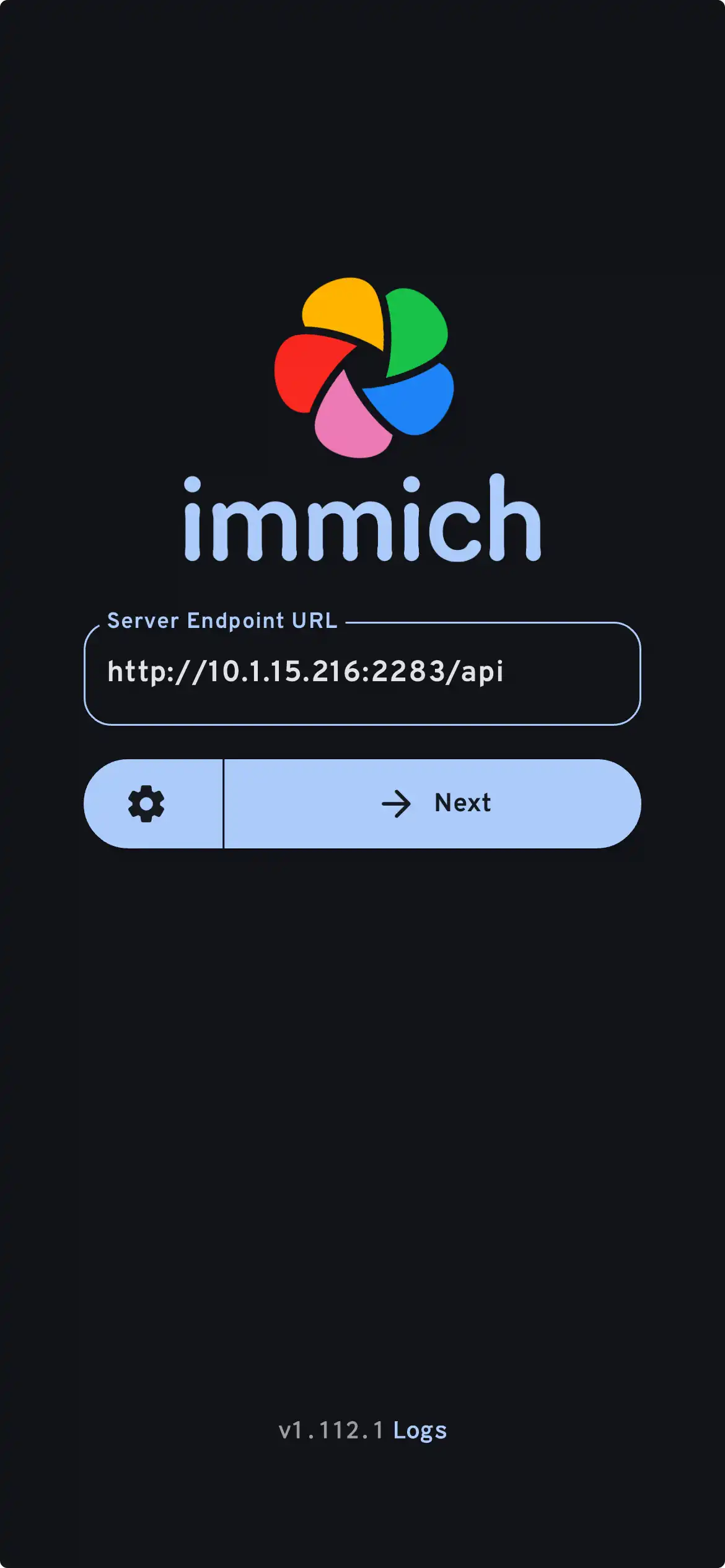
在手機應用程式中,您應該會看到您從網頁界面上傳的照片。
從您的手機裝置轉移照片
- Navigate to the backup screen by clicking on the cloud icon in the top right corner of the screen.
- You can select which album(s) you want to back up to the Immich server from the backup screen.
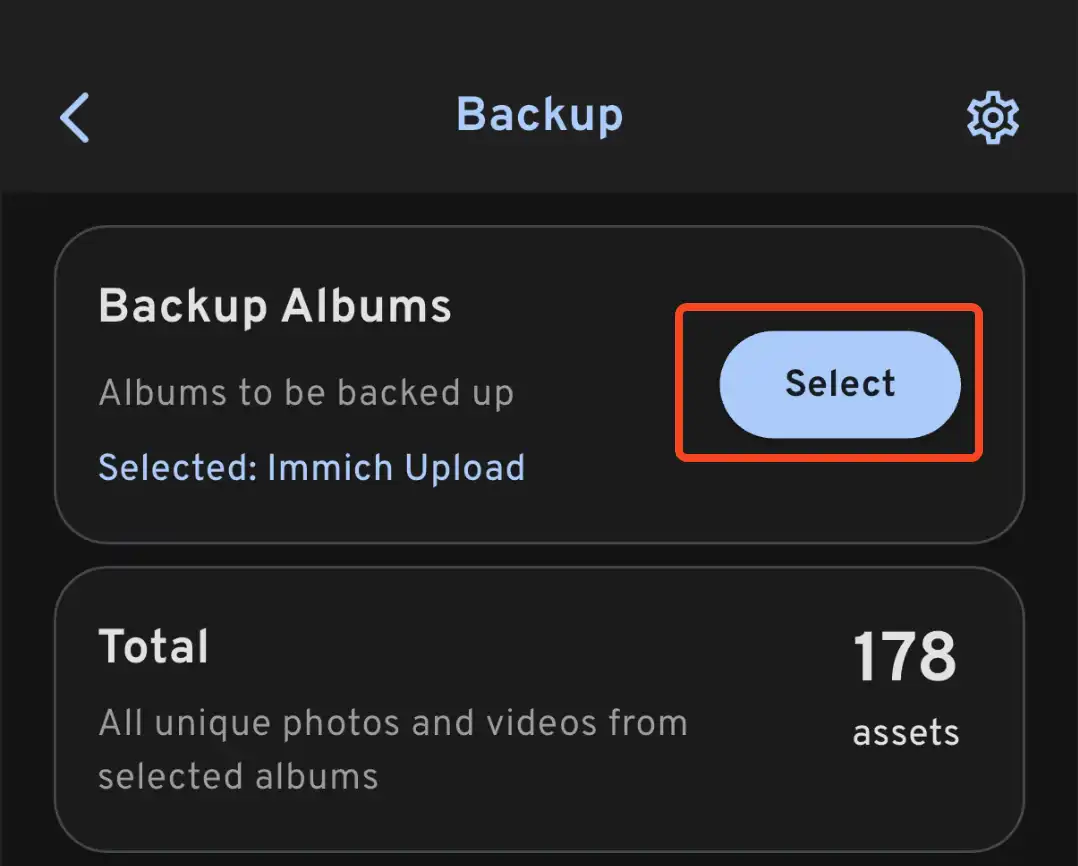
- Scroll down to the bottom and press "Start Backup" to start the backup process. This will upload all the assets in the selected albums.
備份時間會根據您的手機裝置中的照片數量而有所不同。大規模的上傳可能 需要相當長的時間。 為了快速開始,您可以選擇性地先上傳幾張照片,請按照這個 指南。
您可以選擇 Jobs 標籤來查看 Immich 處理您的照片。
檢視資料庫備份和還原過程
Immich 擁有內建的資料庫備份功能。您可以參考 資料庫備份 了解更多資訊。
資料庫僅包含元數據和用戶資訊。您必須手動備份儲存在 UPLOAD_LOCATION 中的圖片和影片。
接下來該去哪裡?
您可能會決定以不同的方式安裝伺服器;左側菜單中的安裝類別提供了多種選項。
您可能會決定從 Google 圖片添加其餘的照片,包括那些不在您的手機裝置上的照片,通過 Google Takeout。您可以使用 immich-go 來完成。
您可能需要 從自己的存檔上傳照片。
您可能需要從 外部資料庫 合併現有的照片存檔;這裡有一個 指南。
您可能希望您的手機裝置 自動備份照片到您的伺服器。