クイックスタート
Immichをインストールして試してみるための簡単な手順をご紹介します。 試してみた後、他のさまざまな方法でインストールや使用を試すことができます。
必要条件
- 少なくとも4GBのRAMと2つのCPUコアを持つシステム。
- Docker
詳細な必要条件については、必要条件ページを参照してください。
サーバーのセットアップ
Step 1 - Download the required files
Create a directory of your choice (e.g. ./immich-app) to hold the docker-compose.yml and .env files.
mkdir ./immich-app
cd ./immich-app
Download docker-compose.yml and example.env by running the following commands:
wget -O docker-compose.yml https://github.com/immich-app/immich/releases/latest/download/docker-compose.yml
wget -O .env https://github.com/immich-app/immich/releases/latest/download/example.env
You can alternatively download these two files from your browser and move them to the directory that you created, in which case ensure that you rename example.env to .env.
Step 2 - Populate the .env file with custom values
# You can find documentation for all the supported env variables at https://immich.app/docs/install/environment-variables
# The location where your uploaded files are stored
UPLOAD_LOCATION=./library
# The location where your database files are stored. Network shares are not supported for the database
DB_DATA_LOCATION=./postgres
# To set a timezone, uncomment the next line and change Etc/UTC to a TZ identifier from this list: https://en.wikipedia.org/wiki/List_of_tz_database_time_zones#List
# TZ=Etc/UTC
# The Immich version to use. You can pin this to a specific version like "v1.71.0"
IMMICH_VERSION=release
# Connection secret for postgres. You should change it to a random password
# Please use only the characters `A-Za-z0-9`, without special characters or spaces
DB_PASSWORD=postgres
# The values below this line do not need to be changed
###################################################################################
DB_USERNAME=postgres
DB_DATABASE_NAME=immich
- Populate
UPLOAD_LOCATIONwith your preferred location for storing backup assets. It should be a new directory on the server with enough free space. - Consider changing
DB_PASSWORDto a custom value. Postgres is not publicly exposed, so this password is only used for local authentication. To avoid issues with Docker parsing this value, it is best to use only the charactersA-Za-z0-9.pwgenis a handy utility for this. - Set your timezone by uncommenting the
TZ=line. - Populate custom database information if necessary.
Step 3 - Start the containers
From the directory you created in Step 1 (which should now contain your customized docker-compose.yml and .env files), run the following command to start Immich as a background service:
docker compose up -d
Webアプリを試してみる
The first user to register will be the admin user. The admin user will be able to add other users to the application.
To register for the admin user, access the web application at http://<machine-ip-address>:2283 and click on the Getting Started button.
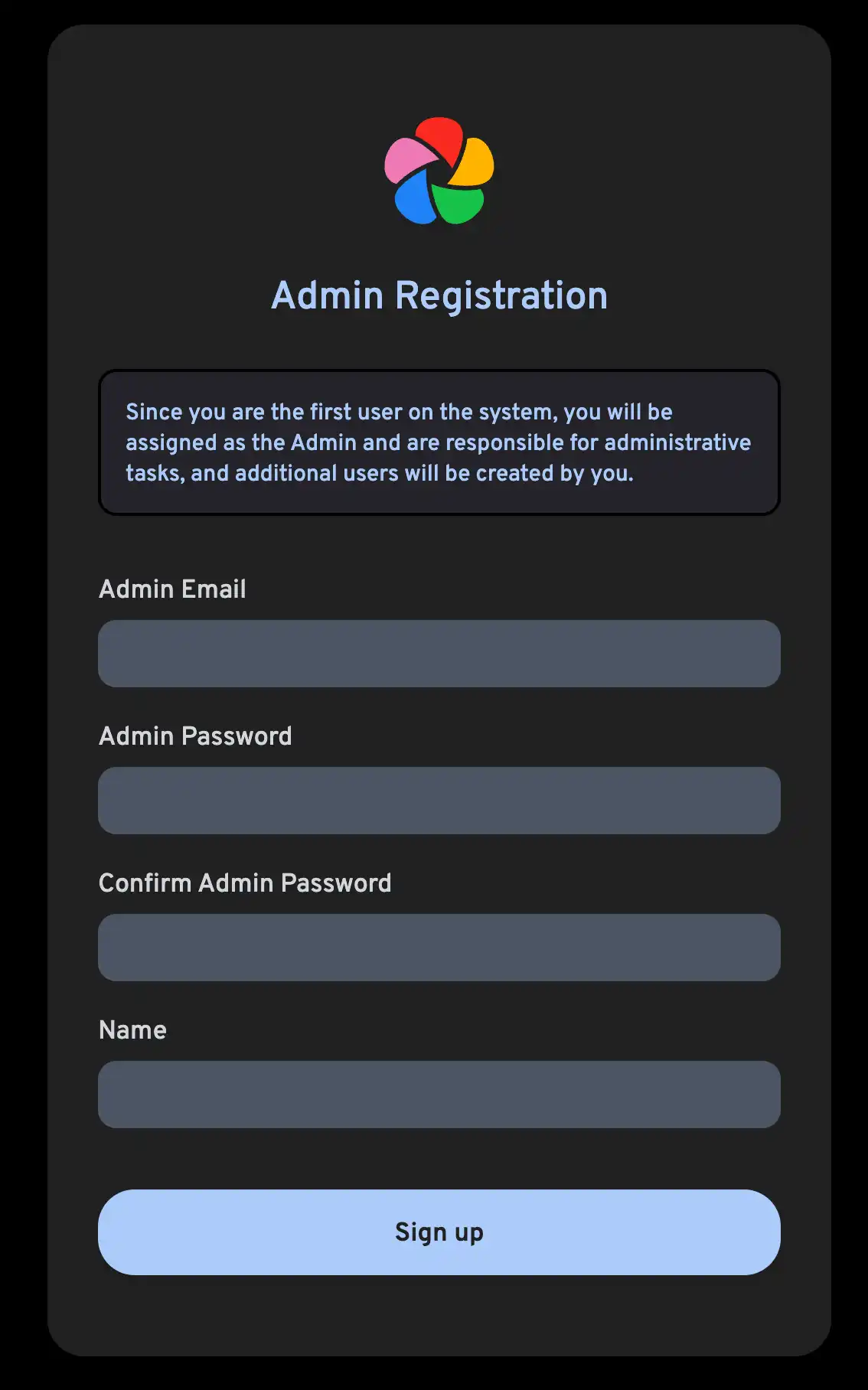
Follow the prompts to register as the admin user and log in to the application.
ブラウザから写真をアップロードして試してみてください。
モバイルアプリを試してみる
モバイルアプリのダウンロード
The mobile app can be downloaded from the following places:
モバイルアプリへのログイン
Login to the mobile app with the server endpoint URL at http://<machine-ip-address>:2283
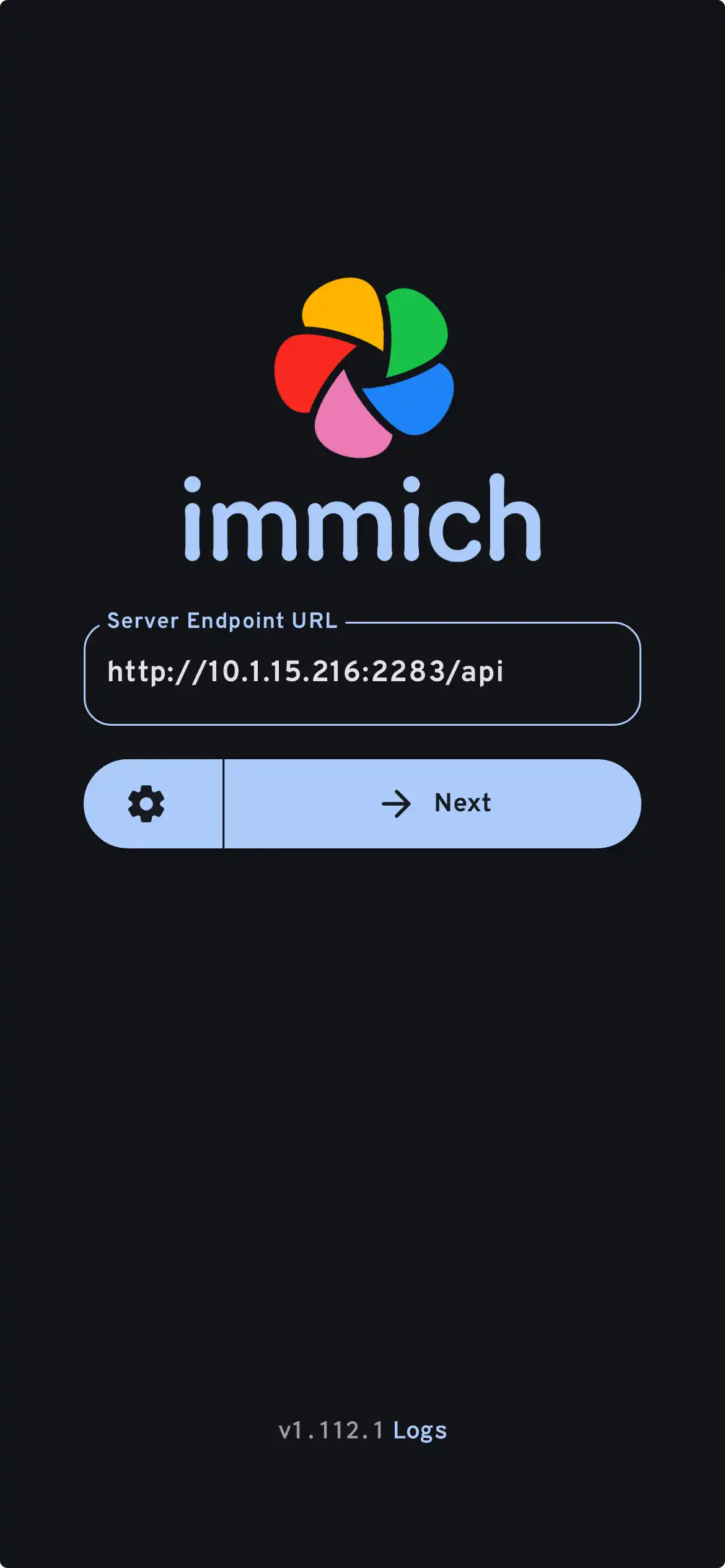
モバイルアプリで、Web UIからアップロードした写真が表示されるはずです。
モバイルデバイスからの写真の転送
- Navigate to the backup screen by clicking on the cloud icon in the top right corner of the screen.
- You can select which album(s) you want to back up to the Immich server from the backup screen.
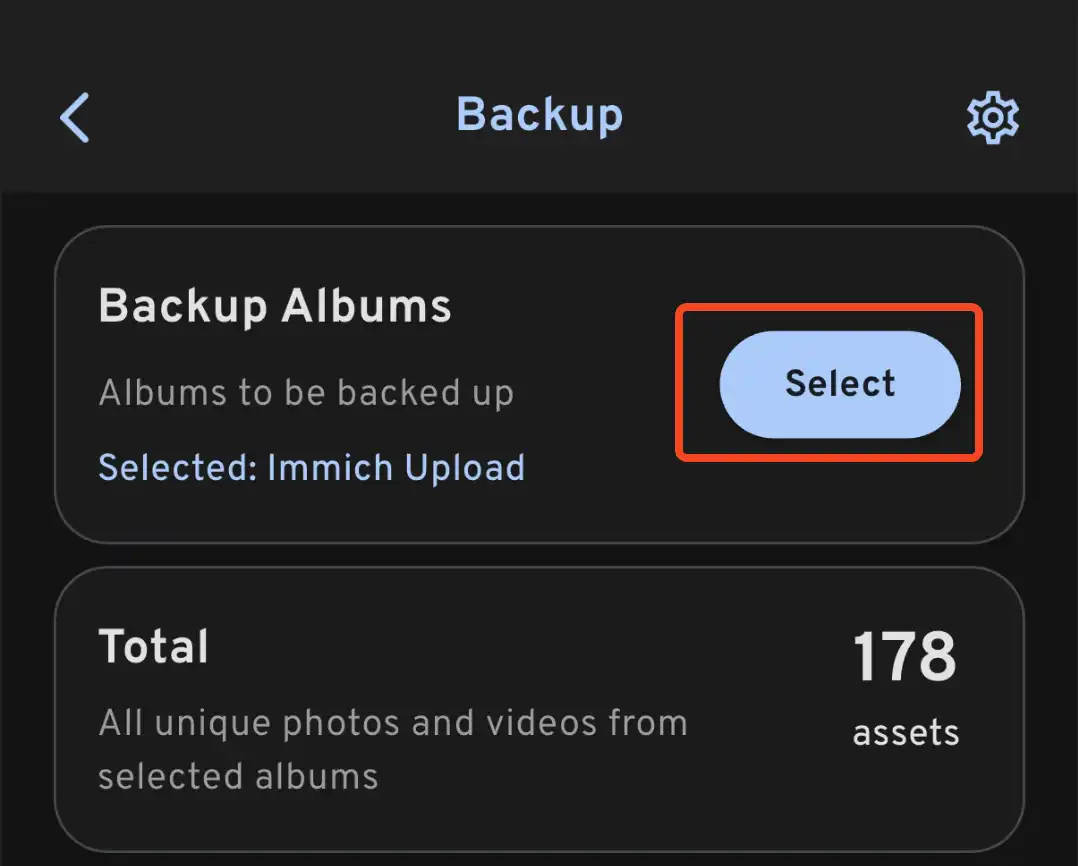
- Scroll down to the bottom and press "Start Backup" to start the backup process. This will upload all the assets in the selected albums.
バックアップの所要時間は、モバイルデバイスにある写真の数によって異なります。大量のアップロードの場合はかなり時間がかかることがあります。 すばやく開始するために、まず少数の写真を選択的にアップロードすることをお勧めします。このガイドをご参照ください。
ジョブタブを選択して、Immichが写真を処理している様子を確認できます。
データベースのバックアップと復元プロセスの確認
Immichは組み込みのデータベースバックアップ機能を提供しています。詳細については、 データベースバックアップをご参照ください。
データベースには、メタデータとユーザー情報のみが含まれています。UPLOAD_LOCATIONに保存されている画像や動画の手動バックアップを設定する必要があります。
次にどうする?
サーバーの別のインストール方法を試したい場合は、左側��のメニューのインストールカテゴリにさまざまなオプションがあります。
Google Takeoutを使用して、モバイルデバイスにないGoogleフォトの写真を含め、写真の_残り_を追加したい場合があります。この目的には、immich-goを使用できます。
独自のアーカイブから写真をアップロードしたい場合があります。
外部ライブラリから既存の写真アーカイブを組み込みたい場合もあります。そのためのガイドがあります。
モバイルデバイスが写真をサーバーに自動的にバックアップするようにしたい場合もあります。